Set Up Okta Verify for Cardinal Users
ACTION REQUIRED
The Virginia IT Agency (VITA) will stop supporting SMS (text message) and phone call logins through Okta. Soon, you will no longer be able to receive a one-time code via text or phone to log in to Cardinal.
To ensure uninterrupted access, Cardinal recommends setting up the Okta Verify mobile application.
ATTENTION COV USERS: The Cardinal system does not currently support the Okta Verify FastPass installed on workstations. Therefore, if you use Okta Verify FastPass on your desktop, you will still need to install the Okta Verify mobile application on your smartphone to access Cardinal when off the COV network.
CLICK FOR PRINTABLE INSTRUCTIONS
Before you Begin
Get Started
On your phone
Download the Okta Verify App from the Apple App or Google Play store onto your smartphone.
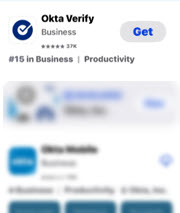
On your computer
Access user account based on your user type shown in the table below.
Important: When signing in, be sure to use the credentials associated with your Cardinal account.
Using the correct credentials ensures you can successfully complete your Okta Verify setup for the Cardinal system login.
| User Type | Who You Are | Link to Use |
|---|---|---|
| COV Agency User | You work at a VITA COV-Network agency and use an agency-provided email address to log in to Cardinal. |
https://virginia.okta.com/enduser/settings Sign in using your Cardinal username and password. |
| All Others | You work at a Non-COV agency or Locality, or you use a personal email address to log in to Cardinal, or are a terminated/retired employee. |
https://my.cardinal.virginia.gov
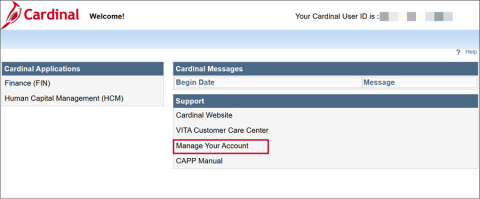
|
Confirmation of an agency's network status can be found in the Agency Network Status list.
Begin Okta Verify Setup
Instruction Key:
Steps you need to complete on your smartphone are labeled [Phone].
Steps on your computer are labeled [Computer].
1. [Computer] On Settings page, scroll down to Security Methods. Click the Set Up button for Okta Verify or Set up another
|
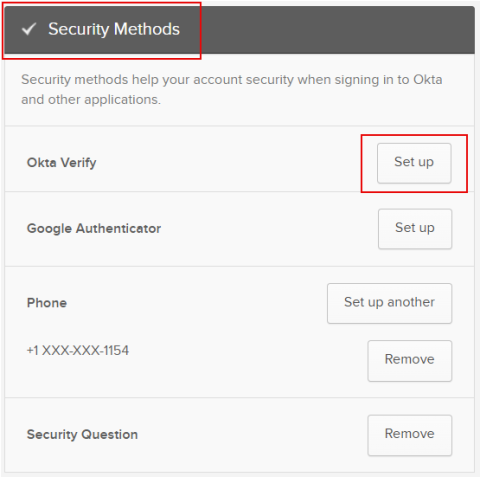
|
COV users may need to click Set up another 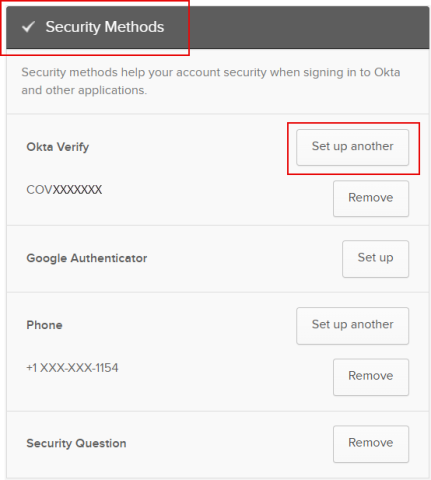
|
2. [Computer] You will first be guided through several screens on your computer prompting you to authenticate your identity, after which the Set up Okta Verify screen will display.
Once you successfully authenticate your identity using your Cardinal email and password, a QR code will display on your computer screen.
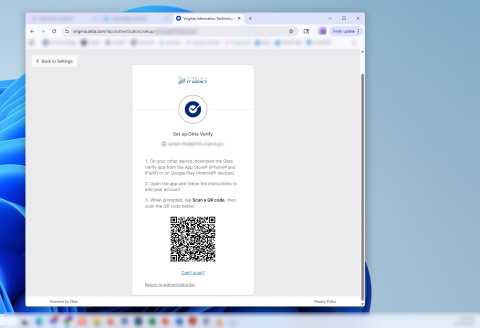
|
For the next step, switch to your smartphone
|
3. [Phone] Open the Okta Verify app.
|
If this is the first time you are using 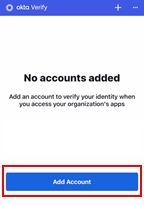
|
If you already use Okta Verify to access 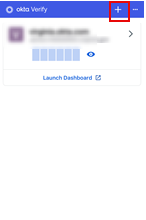
|
On the Choose Account Type screen, tap Organization 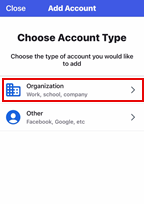
|
|
When prompted, tap Skip on the screen 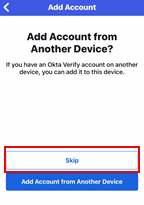
|
Tap Yes, Ready to Scan 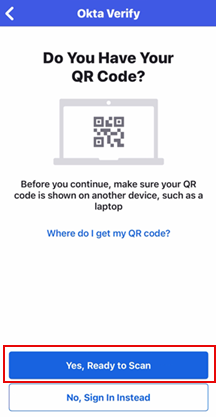
|
Hold your smartphone up to up to computer screen to scan QR code. SAMPLE IMAGE 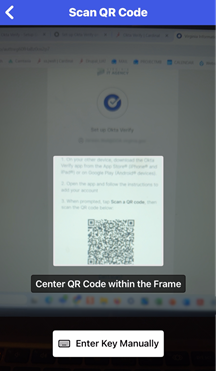
|
5. [Phone] Once the QR code is scanned, When prompted to enable passcode confirmation, choose Enable. Your smartphone will guide you through next steps.
The app will show Account Added screen. Tap Done to complete smartphone setup. Proceed to next steps.
|
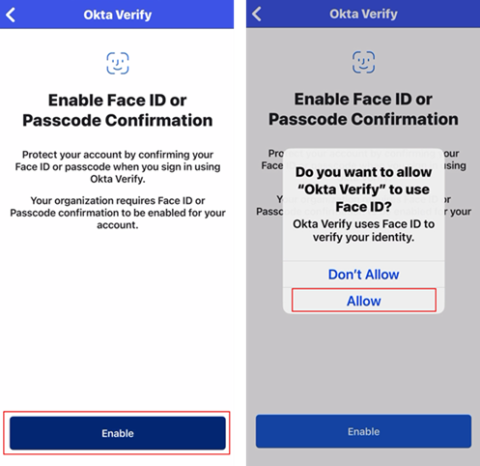
|
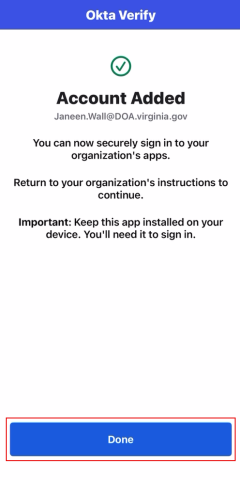
|
TEST CARDINAL LOGIN WITH OKTA VERIFY
[Computer] or [Phone] Log in to Cardinal (my.cardinal.virginia.gov) using Okta Verify for authentication. To change your authentication method from the default displayed, click the drop-down arrow beside the icon and choose Okta Verify.
ATTENTION COV USERS: You will only be prompted for multifactor authentication (MFA) when you log into Cardinal while off the COV network and/or off the COV VPN. Complete this step at your convenience.
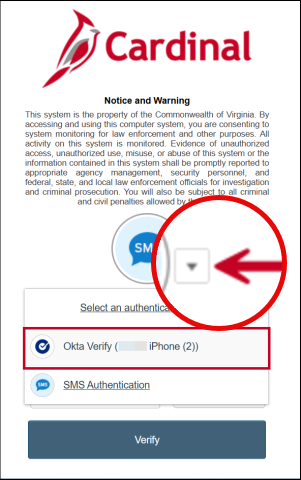
|
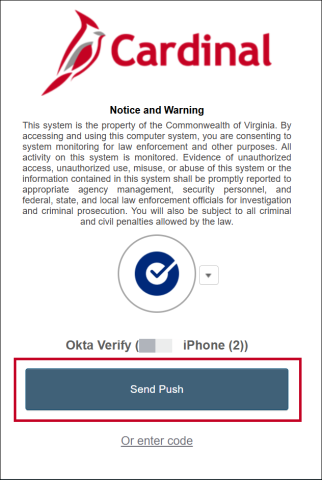
|
Push Notifications - Location Alerts
When using Okta Verify push notifications for authentication, it is very common for the login location displayed in the alert to not match your current physical location. It is OK to approve/authenticate if you initiated the login.
- Why this happens: This difference is typically a result of how cell phone networks or VPNs route connection traffic, and it is a normal occurrence.
Example:
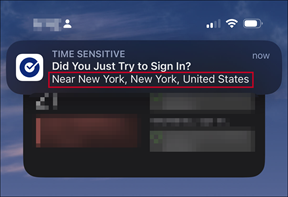
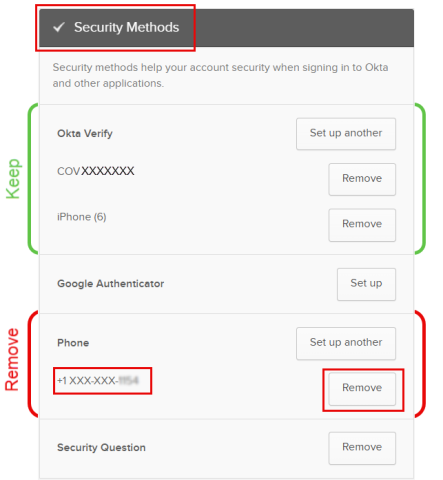
Final Step - Remove SMS/Phone Authentication
[Computer] Please read the details below carefully
Return to https://virginia.okta.com/enduser/settings webpage.
Note: If the page has timed out, sign back in with your Cardinal username and password.
- Scroll down to the Security Methods section
- Locate the Phone section of Security Methods. You will see your phone number with the last 4 digits visible.
- Do not make changes to devices listed in the Okta Verify section.
- Action Step: Click the Remove button next to the smartphone number under Phone section of Security Methods, follow any on-screen prompts to confirm removal.